Download latest SP Multi-port download tool v3.1344.00.00 from here, here or here. Archive file name: SP_MDT_src_v3.1344.00.00-TestVersion-2.
You can download previous SP Flash Tool v3.1332.0.187 from here.
What's needed:
First of all, make sure that you have MediaTek DA USB VCOM drivers installed. open SP Flash Tool, then click Scatter-loading button to load the correct scatter file (MT6575_Android_scatter_emmc.txt or MT6577_Android_scatter_emmc.txt, depending on which model you have) for your device and ignore any message that may appear.
Turn off your device, remove the battery and replace it after some seconds (and don't turn it on). Press F9 (or hit Download button) and connect your device into the computer via USB data cable. The process will start and a red progress bar will appear.
After the red progress bar is complete, there will appear a purple progress bar. Right after the purple progress bar is complete, a message will appear underneath it: “Please insert USB cable in x seconds” and then the download will start right away (you will see the yellow progress bar filling up). When the yellow bar is complete, you'll get a popup with a green circle and Download OK message, which means that the process has been successfully terminated.
You can now safely disconnect your device and turn it on. The process ends here.
Sign up here with your email
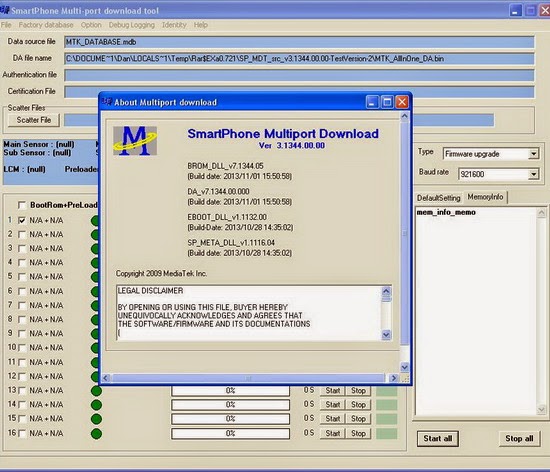
ConversionConversion EmoticonEmoticon